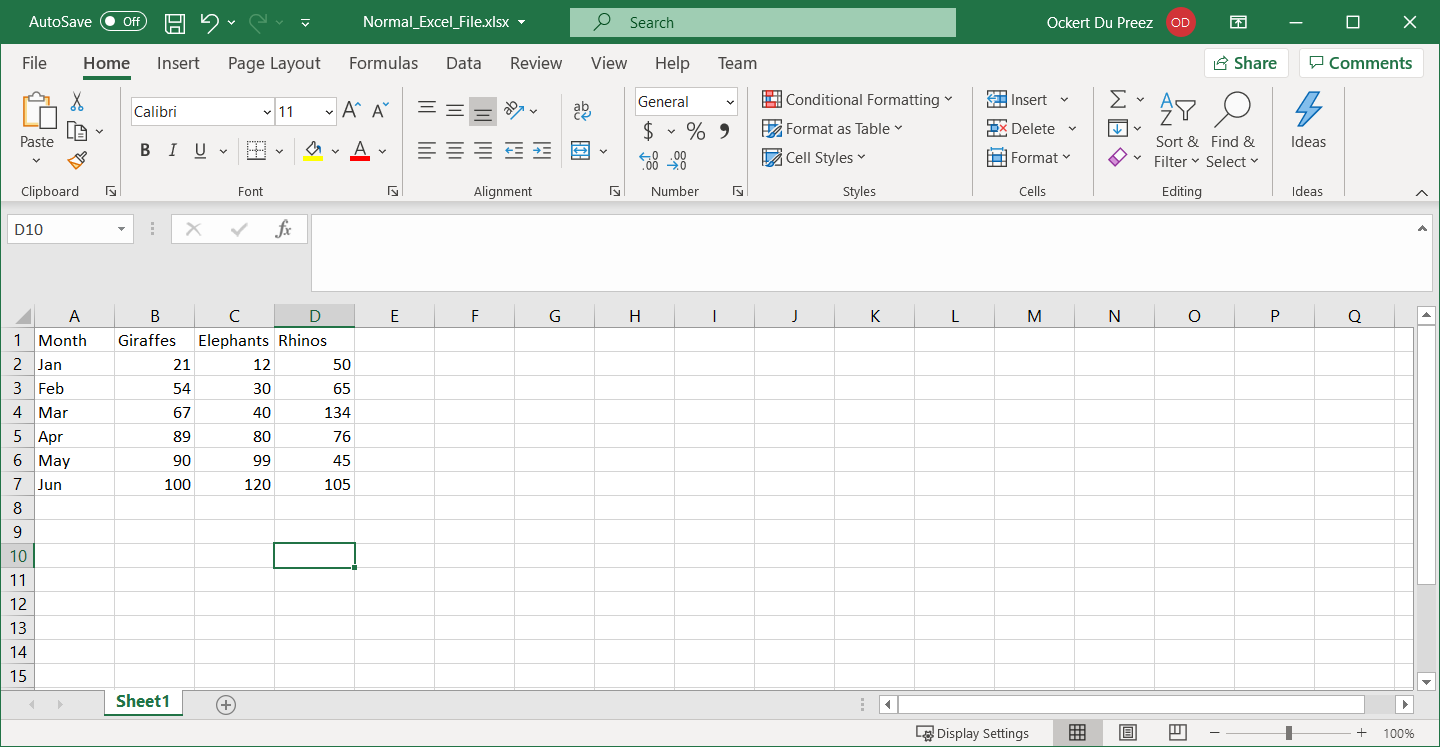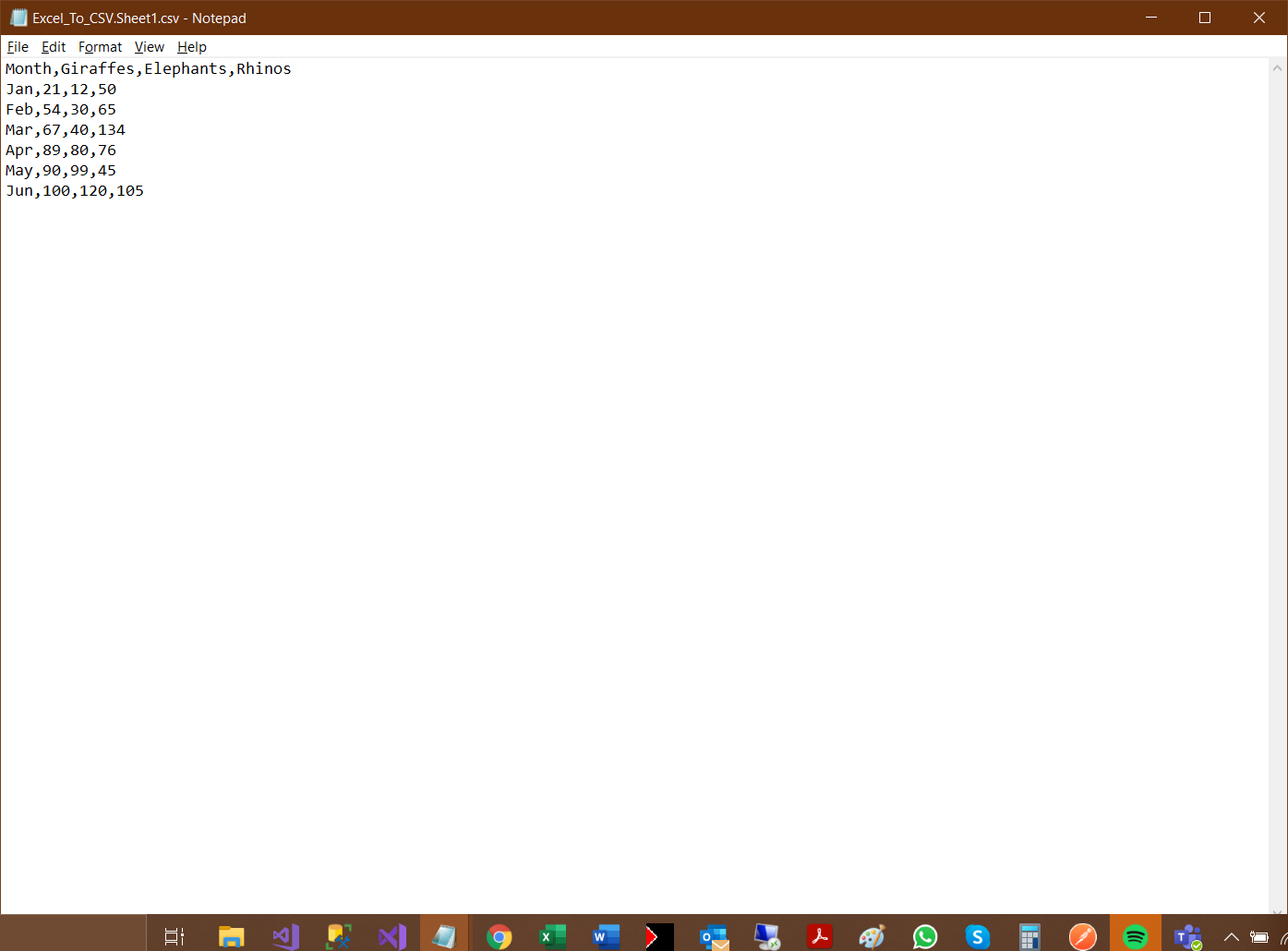How to write CSV in .NET
Photo by Danial Igdery
Originally Posted On: Csharp Write to CSV File | IronXL (ironsoftware.com)
Ever wondered how to quickly use C# to write to CSV? Wonder no more! IronXL provides a very quick and easy way to write data into CSV files in .NET.
How to write CSV in .NET

Step 1
1. Add IronXL to Your Project
Just in case you haven’t installed IronXL yet, here’s the quick steps you need to take
- Open Visual Studio and select the Project menu
- Click Manage NuGet Packages
- Search for IronXL.Excel
- Click Install
Or use the following command into the Developer Command Prompt:
PM> Install-Package IronPdfOr you can download directly from the Iron Software website, here: https://ironsoftware.com/csharp/excel/docs/
How to Tutorial
2. Create an Excel Workbook
Let’s create a quick project!
First, create an Excel workbook containing the following information
Then add the IronXL Namespace in order to be able to write to csv files in C# and IronXL
using IronXL;
2. Save Workbook to CSV
The following code makes use of the Workbook object’s Load method to load a file into Excel.
Then, it uses the SaveAs method to save the file in the desired format – in this case: CSV.
What’s interesting here is that it appends the name of the worksheet onto the filename, which is a quite nifty reminder on where the data is coming from.
private void button3_Click(object sender, EventArgs e){WorkBook wb = WorkBook.Load("Normal_Excel_File.xlsx"); //Import .xls, .csv, or .tsv filewb.SaveAs("Excel_To_CSV.csv"); //Exported as : Excel_To_CSV.Sheet1.csv}
The output CSV file looks like the following when opened in a normal Text Editor such as Notepad.