How to Deactivate Your Facebook Account
Photo from Unsplash
Originally Posted On: https://tipsogram.com/how-to-deactivate-facebook-account/
Have you stopped using your Facebook account or thinking of moving on from Facebook?
If yes, then it’s a perfect idea to either deactivate or delete your Facebook account.
So, that your content remains hidden and nobody can hack or misuse your account without taking your permission.
Before jumping to the deactivation process, you might have a few questions like which is the perfect option either deactivate or delete, what is the difference between these two, and how you can deactivate your Facebook account from the laptop, desktop, or mobile step by step and many more related queries.
Don’t Worry!
We’re here to provide you with complete information related to all of your concerns regarding Facebook account deactivation.
After reading this ultimate guide, you will get answers to all your concerns and a clear idea of how to deactivate your Facebook account.
What Is The Difference Between Deactivating And Deleting a Facebook Account?
When you decide to move on from Facebook, then you have two options: deactivation or deletion of the account. The biggest difference between these two is that deactivation is temporary and deletion is a permanent action of account disabling.
Deactivation simply disables your profile temporarily and allows you to come back whenever you wish to use your Facebook account. It will temporarily hide settings and all information related to your account. But Facebook does not permanently delete any information from their end.
In the future, whenever you want to access your Facebook account, you can follow the reactivation process for your account to resume all the features once again.
Deleting a Facebook account will permanently remove your profile from a Facebook database and you can no longer access it once they deleted it.
All your profile data, including photos, videos, friend lists, will be deleted and there is no way to retrieve this. Along with your profile, all the pages that only you controlling will also be deleted.
If you want to keep running these Facebook pages, then it’s a quite good choice to give complete pages access to someone else and then go further to delete your Facebook account. After deleting your account, you also can not sign in for other apps like Instagram, Spotify, for which you have created an account using your Facebook profile.
What Will Happen If You Deactivate Your Facebook Account?
As deactivation Facebook account is a temporary option for disabling profile and here are some things that will happen after implementing it.
- All information related to your account, profile, and the content will be hidden, but some information like messages that you have sent will be still visible.
- Other people cannot see your timeline or search for you on Facebook.
- You can access your account anytime by using the reactivation option that we’re going to discuss in a later part of this guide.
- Pages that are under your control will automatically get deactivated and if you don’t want to deactivate those pages, then give compete page access to someone else.
After deactivating your Facebook account, you can still use messenger and access it for chatting. People can also search you and send messages within messenger, and your profile will remain visible in messenger communications.
How to Deactivate Facebook Account From Your Desktop or Laptop Device?
We have done all the work for you so that you can smoothly deactivate your account within few mouse clicks.
If you’re using a desktop or laptop device, then here are the following steps that you have to follow to deactivate your Facebook account.
1. Firstly, log in to the Facebook account that you want to deactivate.
2. In the top right corner, you will see a down triangle icon, click on this icon and then select the setting & privacy option from the drop-down.
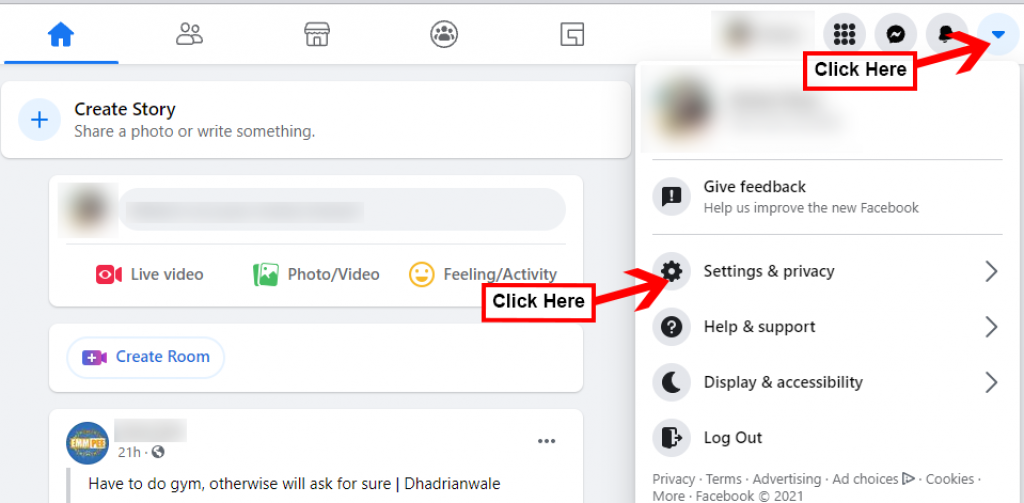
3. Now, you will see the various options for the settings & privacy box. Select the settings option.
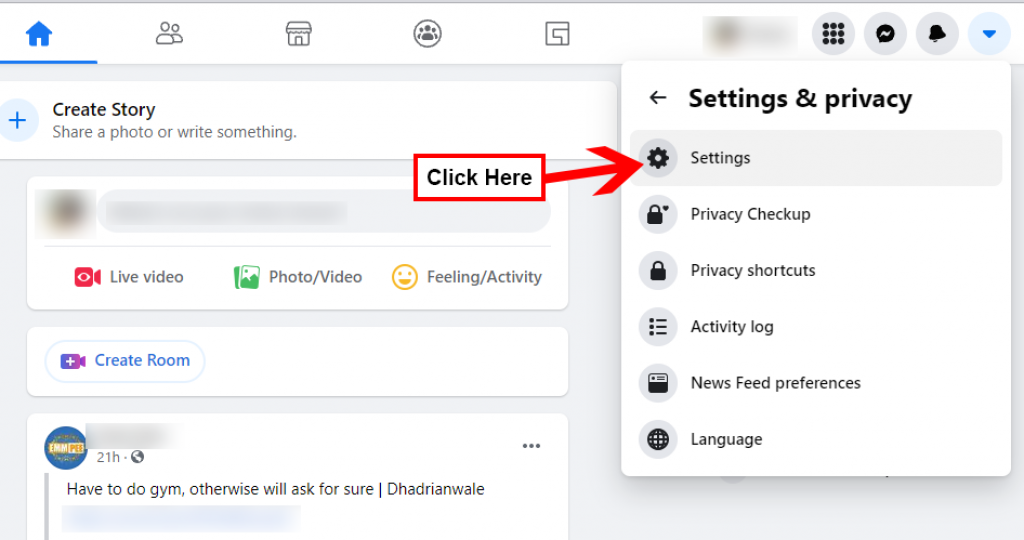
4. It will redirect you to the settings dashboard and select “your Facebook information” option from the left sidebar.
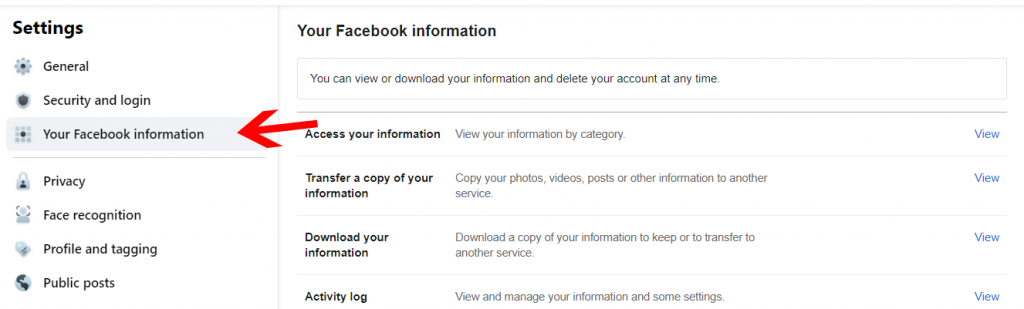
5. Scroll your Facebook information and at the end, you will see the deactivation and deletion option. Click on the view button.
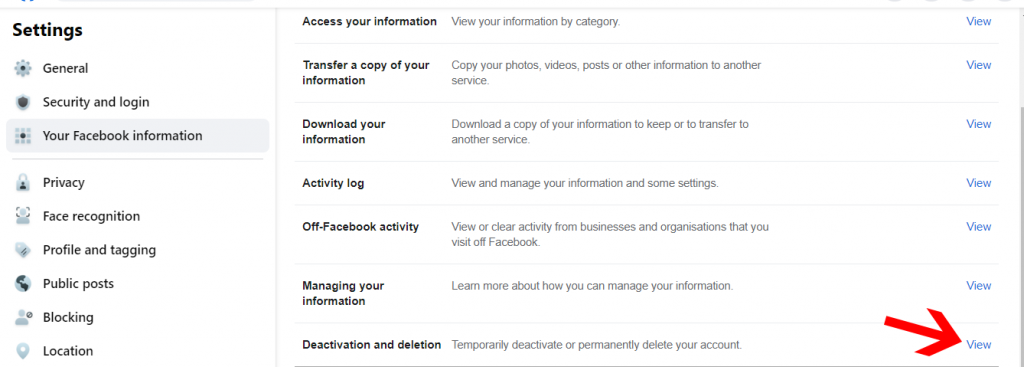
6. Now, another dialogue box will open in front of your eyes, and here you will see two options: deactivation and delete account.
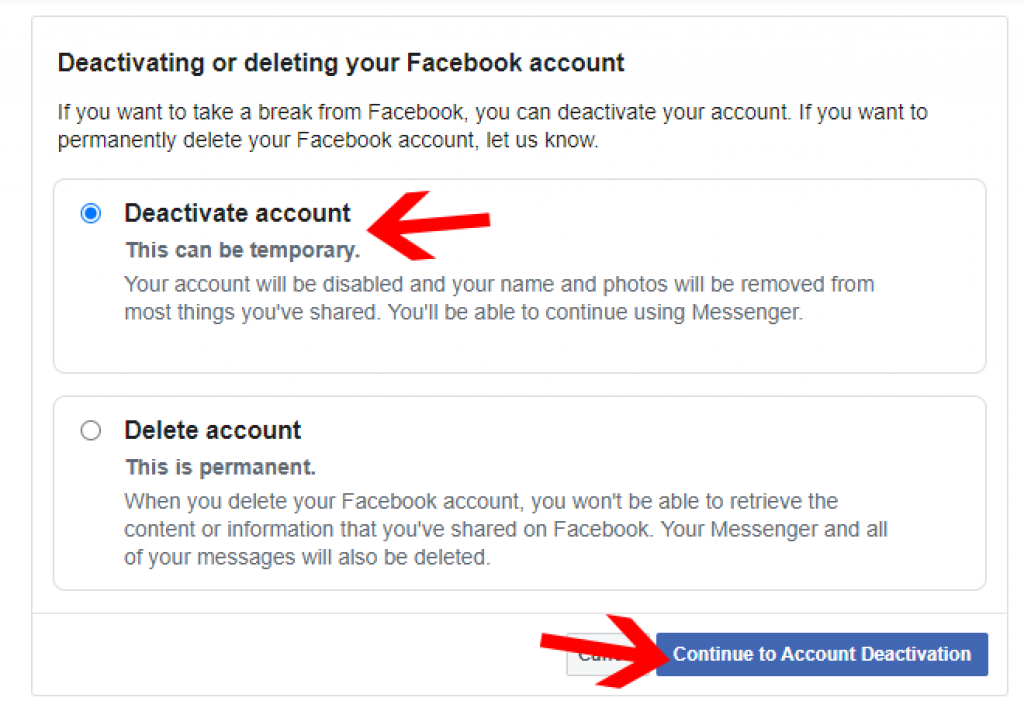
7. To deactivate a Facebook account, select the first option, i.e. deactivate the account and click on “continue to account deactivation”.
8. Now, Facebook will ask a few simple questions and confirm things before you deactivate your account. First, select the reason why you want to close your Facebook account. You can choose reasons from given options or if you have any other specific reason, then you can write in the explanation box.
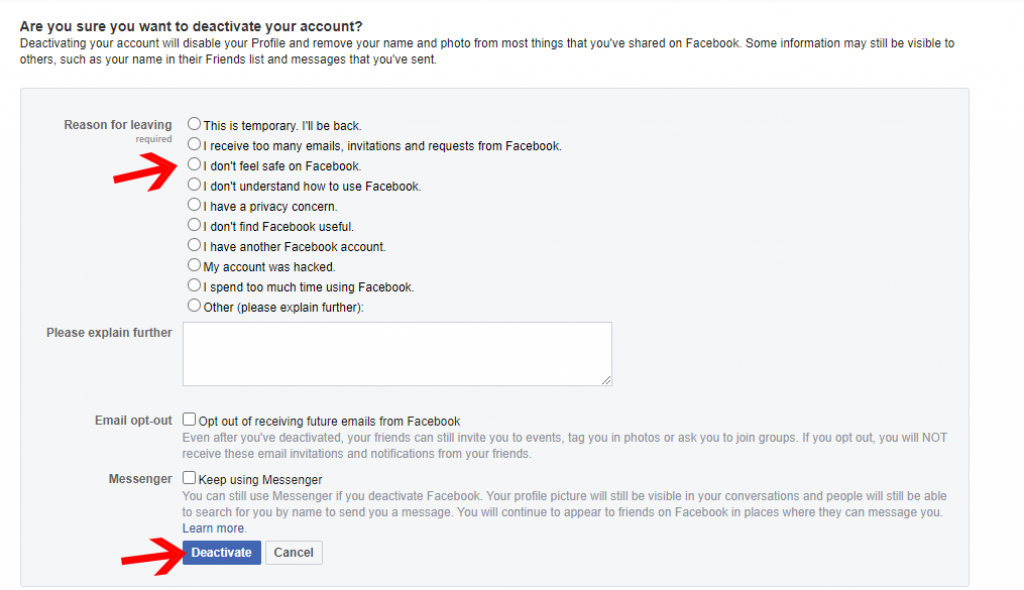
9. After selecting the reason, Facebook may show you some recommendations settings to insist you keep using your account, and for deactivation click on continue.
10. Next, you can check the email opt-out option if you don’t want to receive any email notifications and invitations from your Facebook friends.
11. Select the keep using messenger option if you want to use messenger after deactivating your Facebook account. If you don’t want to use messenger as well as don’t select this option.
12. Now, you’re good to go and select the deactivate option to temporarily disable your Facebook account.
How to Deactivate Facebook Account From Your Mobile Device (Android/iOS)?
The steps for deactivating Facebook account from mobile devices are not similar to desktop or laptop devices.
If you want to know how to deactivate Facebook account from a mobile device, then follow the steps below one by one.
1. Log into the Facebook mobile application and click on the three bars at the top right corner of the dashboard.
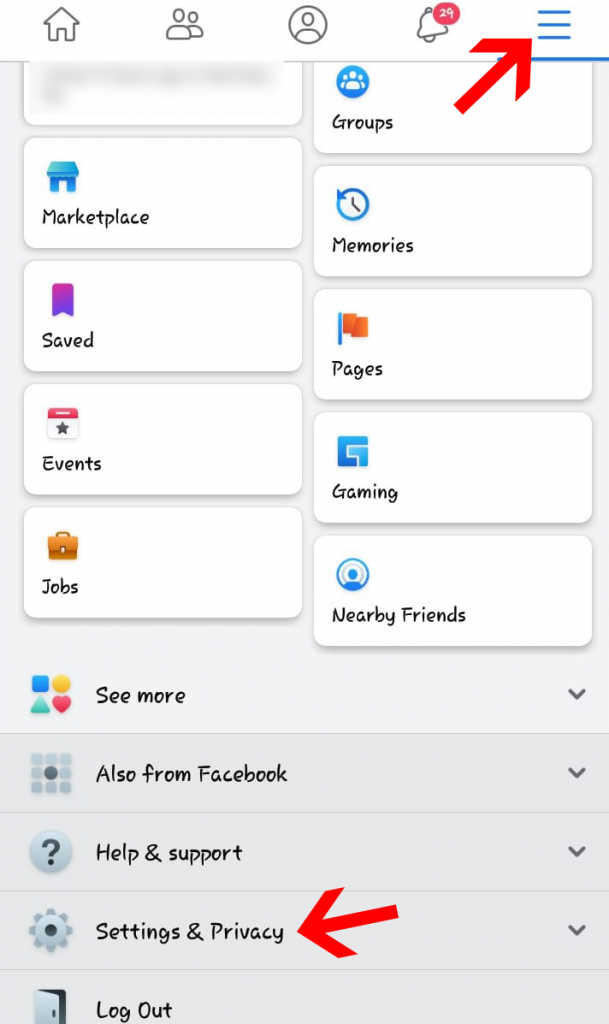
2. Scroll down the page and select the settings & privacy option.
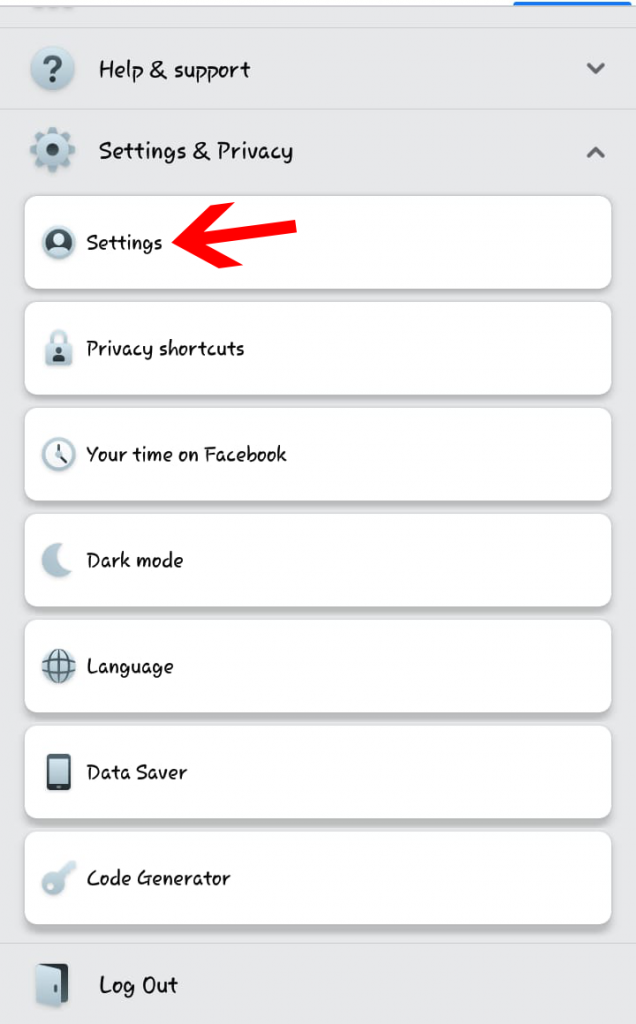
3. Now you will see the settings & privacy drop-down menu will open and select the “settings” option from the menu.
4. Under the settings tab, select the personal information option.
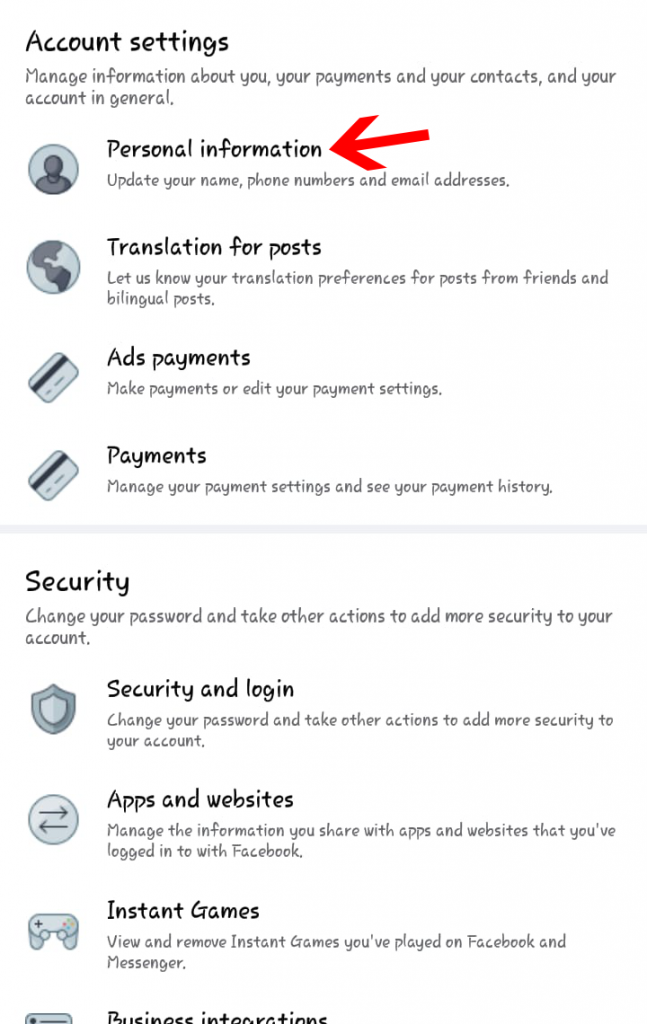
5. Now, look at the end and select the manage account option, which is probably the last option.
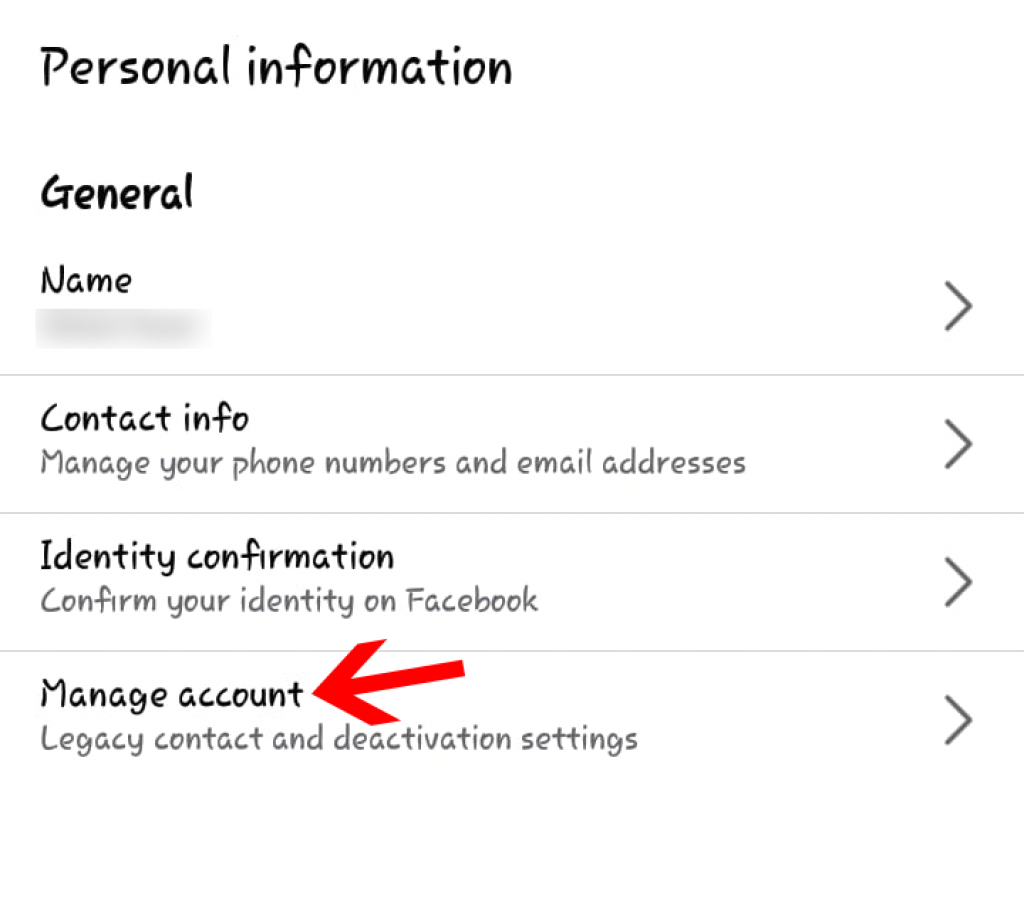
6. It will redirect you to a new page and here you can select deactivate option.
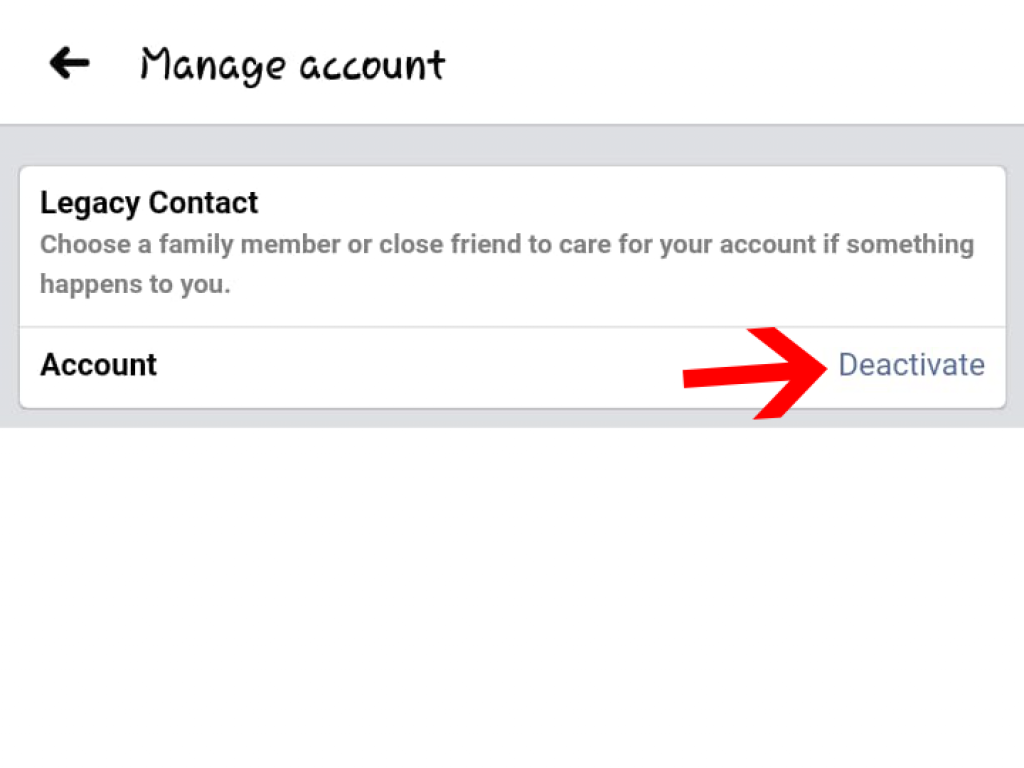
7. Another dialogue box will appear in front of your eyes and here you to give a reason that why you’re deactivating your Facebook account. Facebook will provide you with several reasons. If your reason is one of, them then select your reason or otherwise, you can also enter your reason in the text area.
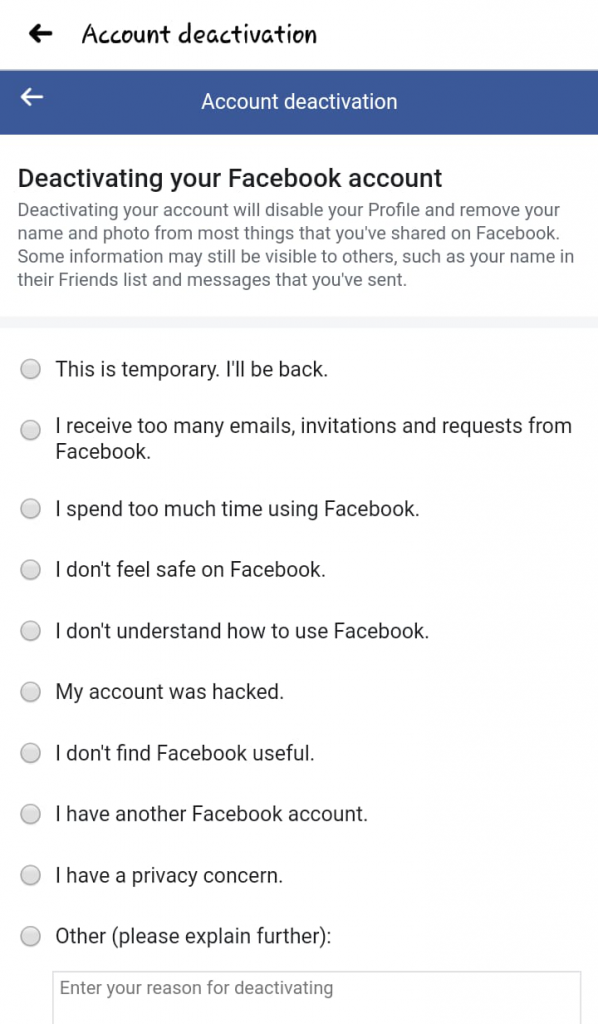
8. After giving leaving reason, click on the continue option.
9. Facebook may suggest you few settings based on your reason for leaving so that you will not deactivate your account. If you still want to deactivate, then click on the continue option once again.
10. On the next page, Facebook will ask you whether or not you want to use messenger after deactivating your Facebook account. If you want to use it, then check the box for the keep using messenger option. Otherwise, remain this box unchecked.
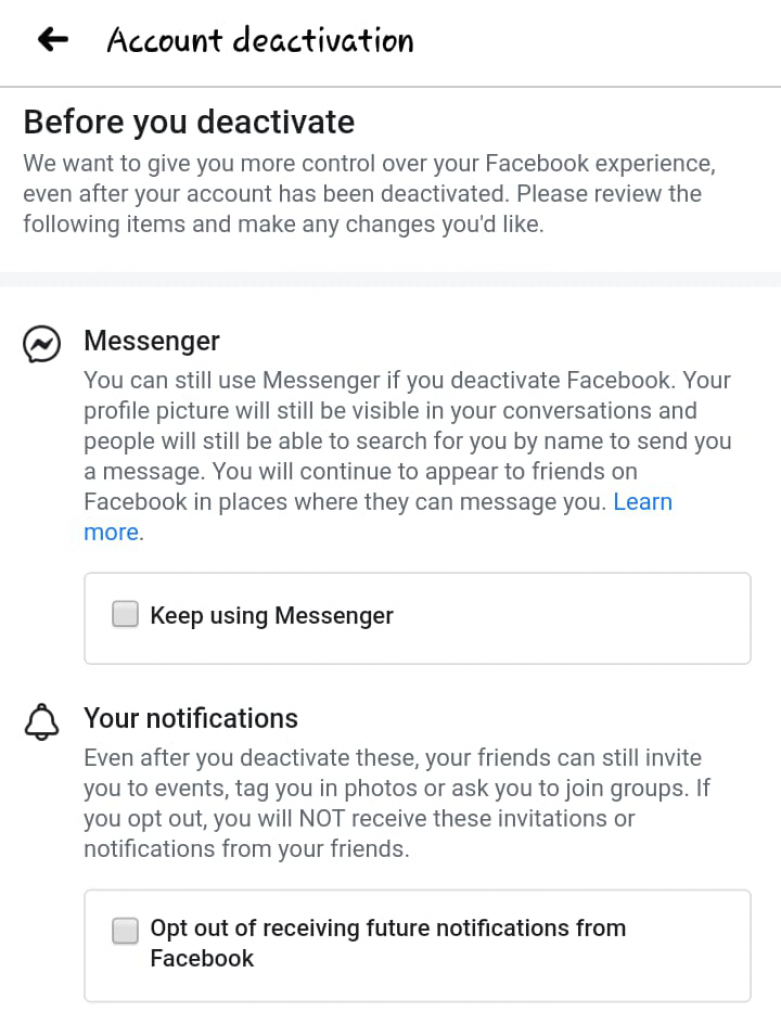
11. Next, Facebook will take your consent for email notifications. If you don’t want to receive an email notification from Facebook, then check the box to opt-out of receiving future notifications. And after deactivation, you will no longer receive any suggestions, notifications, or invitations by email from your Facebook account.
12. After selecting these options, click on deactivate my account.
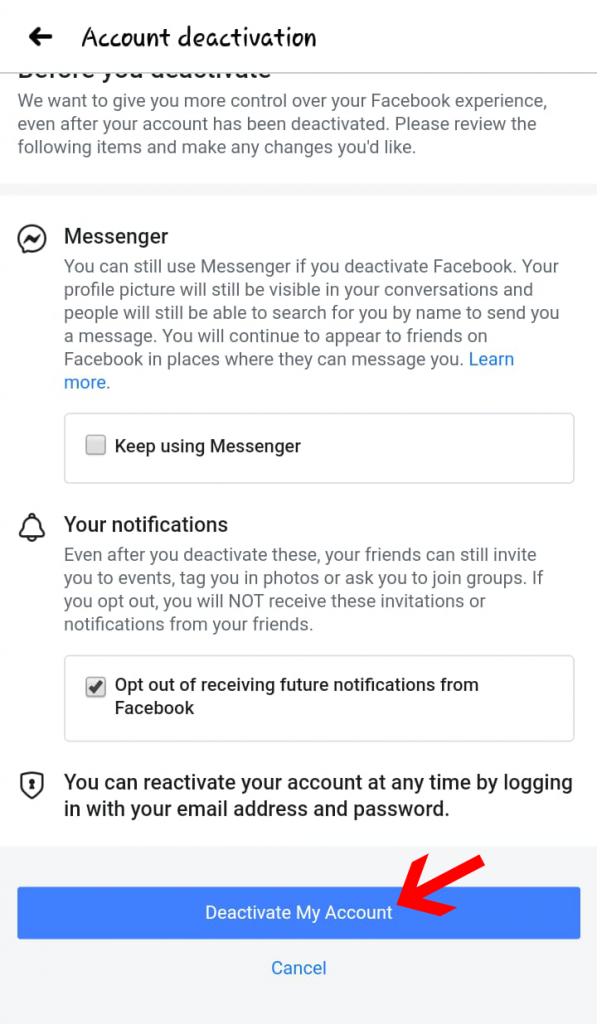
How to Reactivate Your Facebook Account?
In the future, if you want to use your Facebook account again, then you easily do it by reactivating your old Facebook account.
Anytime you can resume your account and for this, you just need to simply login back to your Facebook account with old account information. You must have access to the registered email id or mobile number to complete the Facebook account reactivation process.
After successfully following the reactivation process, you can continue to enjoy using Facebook.
How Long Can You Temporarily Deactivate Your Facebook Account?
Your Facebook account will remain temporarily deactivated until you will not choose to delete it permanently or reactivate.
Otherwise, there is no time frame for temporary deactivation, it just depends upon your requirements. And you can temporarily deactivate your account for how long you want to deactivate it.
Is It Better to Deactivate or Delete Facebook Account?
It depends upon your requirements and for how much time you want to disable your Facebook account. If you just want to shut down Facebook for a short while and you want to continue using Facebook in the future, then you should go with the deactivation of your Facebook account. Because it allows you to reactivate your account wherever you want to use your old Facebook account.
On another hand, if you have decided to never use a Facebook account, then good to go with a delete Facebook account. It will help you to delete all information from the Facebook end and nobody will misuse your Facebook account in your absence.
But before deleting your Facebook account, make sure that you have fully prepared your mind to no longer use Facebook. Because after permanently deleting your Facebook account, there is no way to retrieve your account back.
If you just want to go off from Facebook for a while, then the better choice is deactivation and if you’re going to move on from Facebook permanently, then deleting your account is the perfect option for you and it will delete all your information permanently.
If you’re not sure whether you’re going to use the Facebook account in the future or not, then follow the deactivation steps to temporarily deactivate your Facebook account.
Conclusion
I hope now you’ve got answers to your concerns and you are ready to decide whether you should go with deactivation or deletion of your Facebook account.
To choose one option, figure out your requirements and reason for leaving, and then choose wisely.
This is all that you need to know before jumping to the Facebook deactivation process.
Now you’re all set to go, follow these steps and deactivate your Facebook account.
