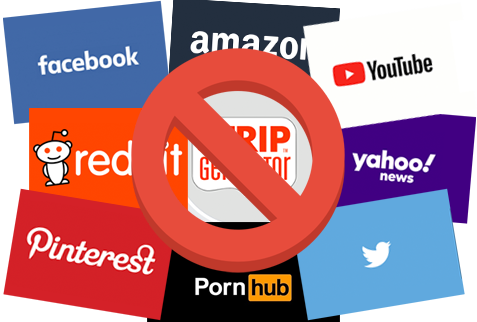
Block websites on your computer with just a few clicks!
Photo from Work Examiner
Originally Posted On: https://www.workexaminer.com/how-to-block-websites.html
Blocking basics
Blocking certain websites on a computer is a common practice. There are plenty of reasons to do so. For example, you want to make sure that your employees are not using social media or entertaining websites during a working day. Or you have children and do not want them to stumble upon adult websites accidentally.
In order to block certain websites, you do not need to have special knowledge or use advanced technology. Work Examiner is an accessible and efficient application designed for banning websites, monitoring time spent on certain platforms and sending custom notifications.
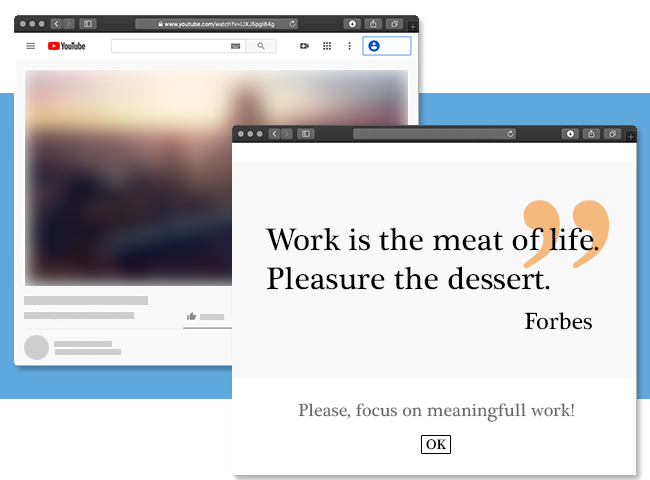
How to Block Websites on Different Devices?
No matter what is your reason behind blocking certain websites, they have to be blocked on all devices. If you want to stay focused and eliminate all distractions, you have to block social media websites on both your computer and smartphone. The same goes for tablets and other gadgets that have Internet access. There are ways of restricting specific websites on all possible devices. Here is a simple guide for the most common ones.
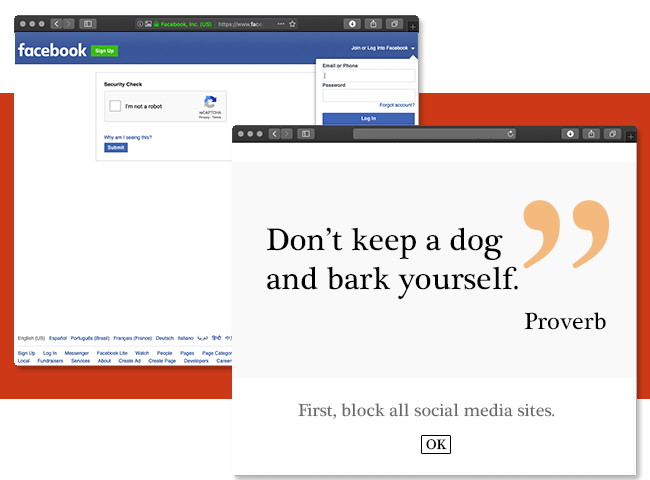
Blocking Websites on Your PC or Laptop
To restrict access to certain websites via your computer, whether it is a PC or a laptop, you can use the Parental Controls option. This solution is suitable for both children and adults wanting to reduce time spent on certain websites or block them for some time to avoid being distracted.
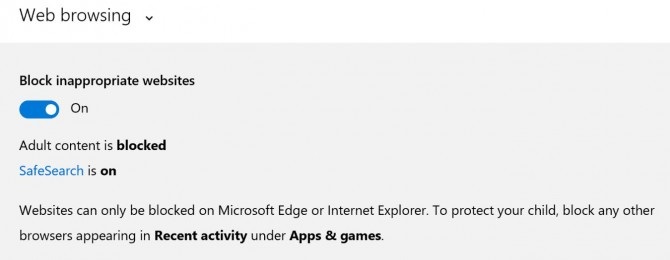
All the most popular operating systems offer parental controls to their users. Parental controls can be accessed through corresponding options on your OS. This way is free, and it does not require downloading and installing any software. However, there are plenty of drawbacks. For example, this method is not as intuitive as designated applications. You will have to block the majority of sites manually and switch accounts with or without parental controls whenever you need the sites blocked.
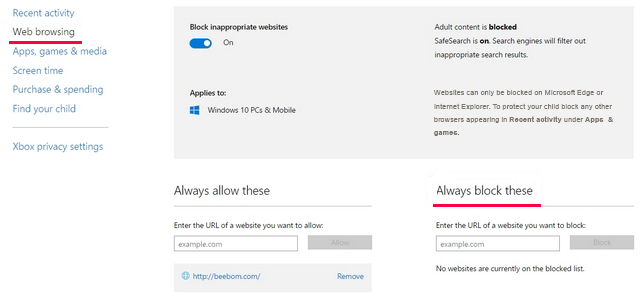
Overall, this is an accessible option, although not very convenient.
Blocking Websites in Your Browser
Every browser has its own web store for plugins and applications. There is a wide range of apps available on the market. Many of them are not free, or they lack efficiency. Finding a suitable solution for your specific needs might take some time. In order to install a website blocker in your browser, you will have to follow a few steps:
- Open up your browser;
- Open the web store for this specific browser;
- Search for a website blocking app;
- Click “Download” or “Install”;
- Follow the instructions to choose the right settings for you.
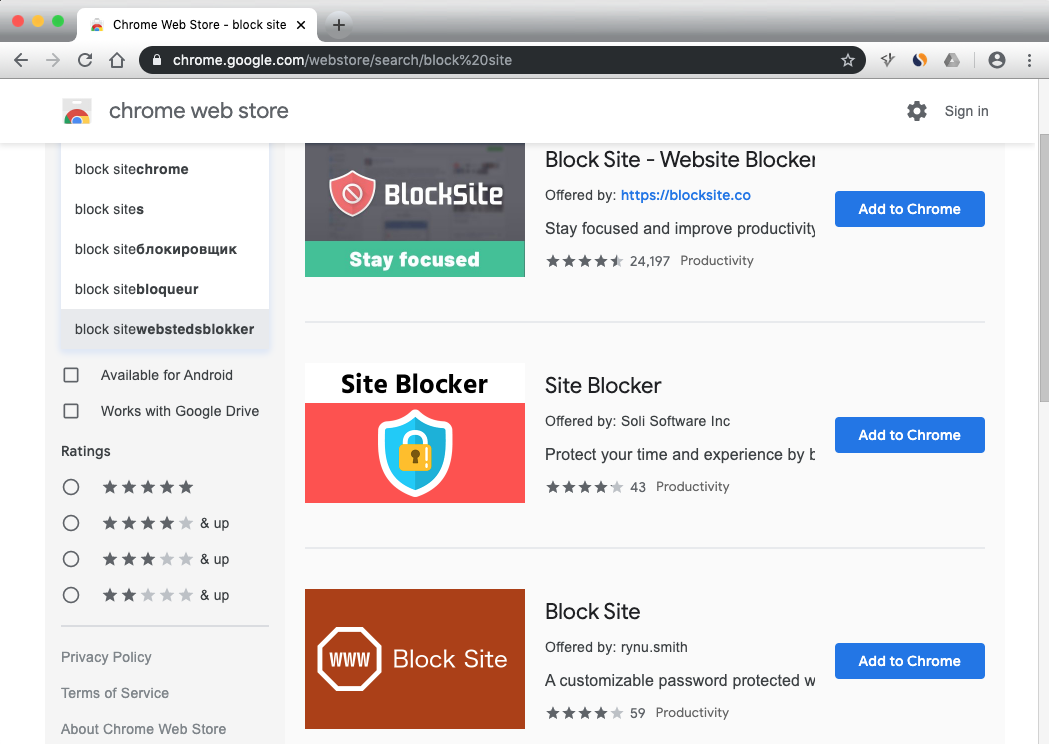
Blocking Websites on Your Phone
There are also various website blocking apps for Android and iOS. However, the selection is much more limited than that of computers. Mobile phones can also be a major distraction or potential danger for children. Here is a guide on how to block certain sites on your phone:
- Open the App Store or Play Market;
- Search for website blocking applications;
- Download a suitable app;
- Follow the instructions to select the necessary settings.
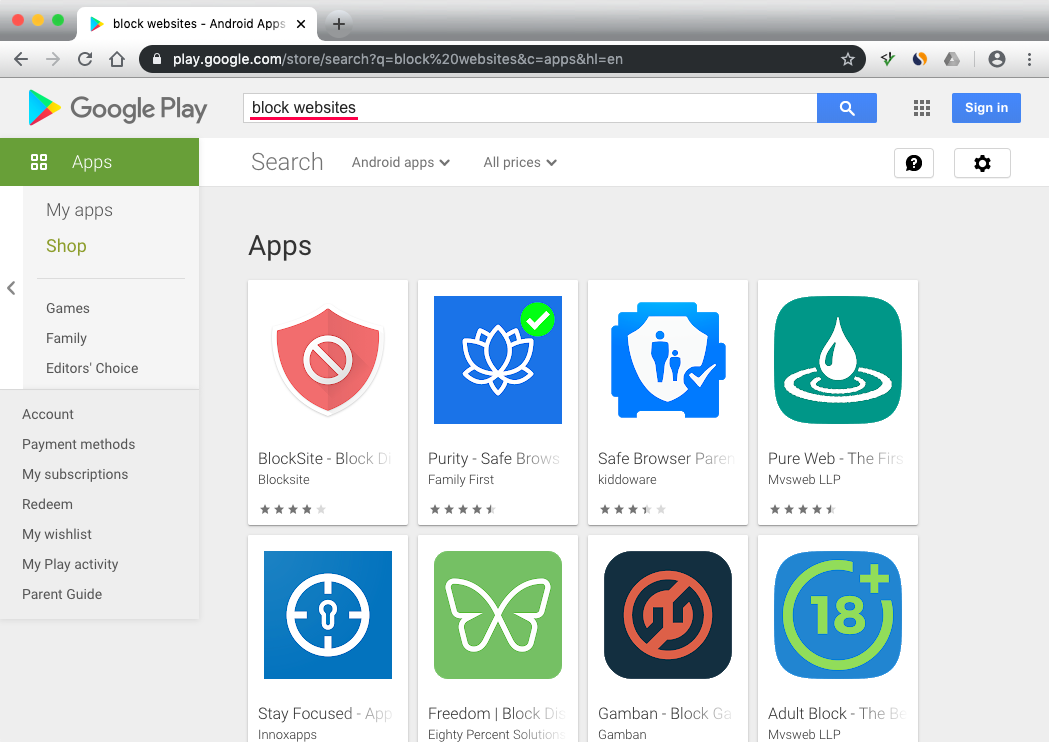
How to Block Websites with the Help of Work Examiner?
Work Examiner is one of the most accessible and efficient website blocking applications up to date. Usually, similar apps work on a single computer and offer limited options for blocking specific pages and categories of websites. This is not the case with Work Examiner.
This app is convenient and easy to start with. It will allow you blocking certain websites across all computers in your household or at your working place. Instead of logging into each computer and making sure that the correct settings are available, you will simply need to have the app installed on each device. One of them will be an Admin computer designated for monitoring all other devices.
Using this easy guide, you can block any unwanted websites. In order to unblock a specific site, you will have to simply remove it from the block list. Another helpful feature of Work Examiner allows you to ban whole categories of websites. This includes social media, adult websites, gambling sites and so on.
Work Examiner works flawlessly with all major browsers. Download it and enjoy all its benefits!
Key Benefits
![]()
Web usage timer
Allows to show a real-time decreasing timer to user like “You have 15 min left if facebook usage”
![]()
Alerts
Get an e-mail with user, time, url of a restricted site user tries of access”
-
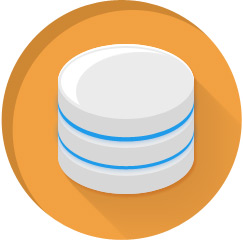
Web categories
Auto-updatable database of 3 millions of popular sites divided into 80+ groups will help you to block all Social Media or Porn sites in 2 clicks
-
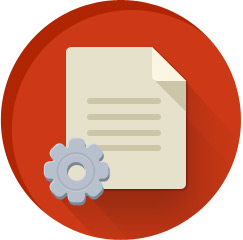
Custom actions
Show any custom message you want or redirect a blocked user to company policy page
It will only take three steps to block any website you want:
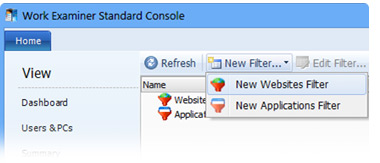
Step 1
Download the application – you can download the app from the official website. It will take just a couple of minutes to download and install it on your device. You can find the download link here;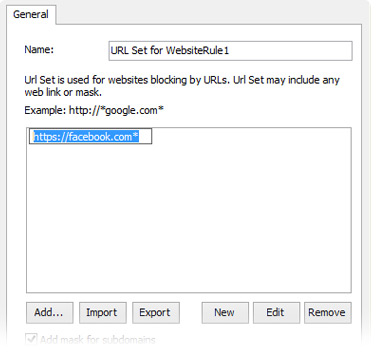
Step 2
Create a new filter – creating filtering rules is simple. These filters allow restricting websites based on their URLs. Run the application on your computer, go to the Home page and select the “New Filter” option. Name the set of rules and proceed with the next step. These filters are also applicable to computers and mobile apps;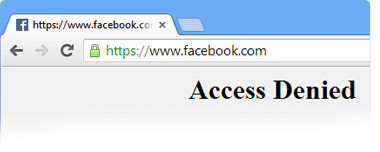
Step 3
Block a website – select the rule you have set up and insert the address of a site you want to ban. Click the “Add” button, and this site will be included in a block list. Now, this website is blocked!
Using this easy guide, you can block any unwanted websites. In order to unblock a specific site, you will have to simply remove it from the block list. Another helpful feature of Work Examiner allows you to ban whole categories of websites. This includes social media, adult websites, gambling sites and so on.
Work Examiner works flawlessly with all major browsers. Download it and enjoy all its benefits!
More than 1500 companies all over the world have chosen Work Examiner





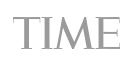
The Helpful Features of Work Examiner
As mentioned above, this app is not limited to blocking websites. There are some other valuable features that will help in boosting your productivity. They are also helpful for increasing the general efficiency of employees at a working place.
Here are some of the benefits that come with Work Examiner:
- Monitoring Websites –check out the time spent on certain websites and computers. You will also see the statistics on how much time specific people spend on web pages and other criteria such as weekdays and hours spent;
- Downloading – you will be able to see which files are downloaded and from what sites;
- Desktop capturing – enjoy receiving screencaps from computers of your workers in real time. You can set intervals for taking screencaps and choose the necessary quality of images. They can be also converted into a suitable format;
- Easy and efficient website filtering – you can manage allowed websites in a few different ways. Work Examiner allows blocking all websites except those added to a white list. Categorized blocking gives you the opportunity to ban social media websites, adult sites and others altogether. You can adjust the settings in a way that accessing prohibited websites will redirect the user to another page or a text message with a warning;
- Free browsing periods – you can allow free access to websites for half an hour each day. This will be enough to provide freedom and relaxation time for your workers;
- Enable notifications – you can receive e-mails any time someone tries to access the prohibited website.
Why Blocking Websites Is Useful
Blocking certain sites might be beneficial in many different scenarios:
- You can block sites for the nighttime in order to have a nice healthy sleep;
- Children should not be allowed to specific websites, and blocking them makes parenting easier;
- A working environment is designed for efficient task completion. The abundance of entertaining websites can be distracting for the workflow, which is why it is advised to eliminate such distractions.
Work Examiner is a useful tool in all the situations mentioned above.
